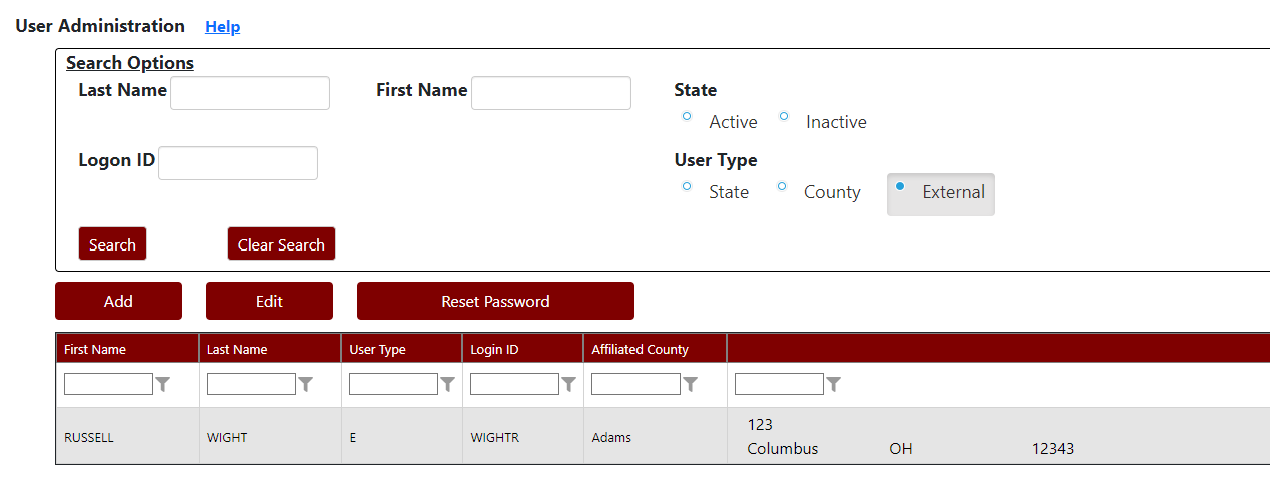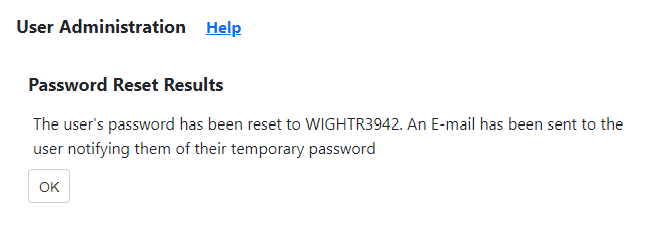Before adding a new user, you are required to search for the user to ensure they are not already in the BBCT system.
To search for a user, enter all or part of the users’s first and/or last name or their login ID and click the Search button.
A list of users matching the search criteria will be displayed (see image below).
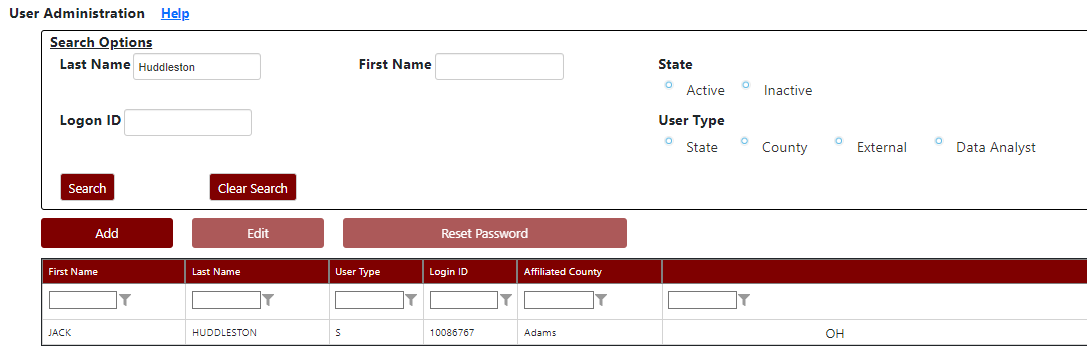
If the user does not exist in the search results:
- Click the
Add
button above the user grid.
- The Add User page will be displayed (see image below).
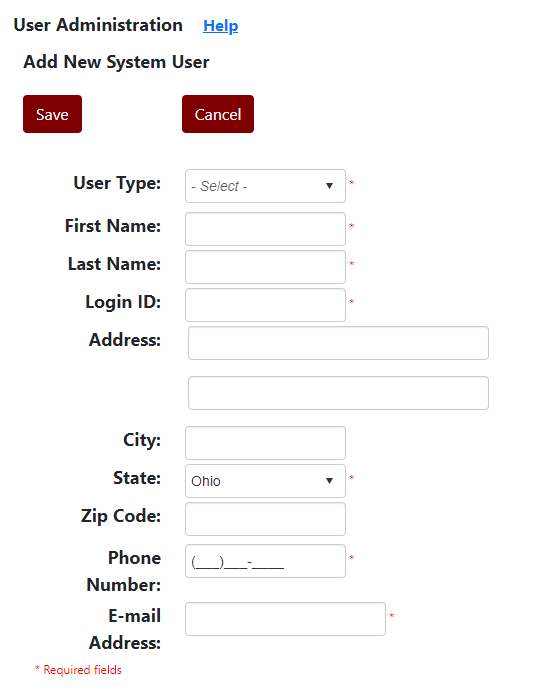
Fields that are marked with a red asterisk (*) are required.
-
Click the
Save
button to save.
Click the Cancel
button to cancel.


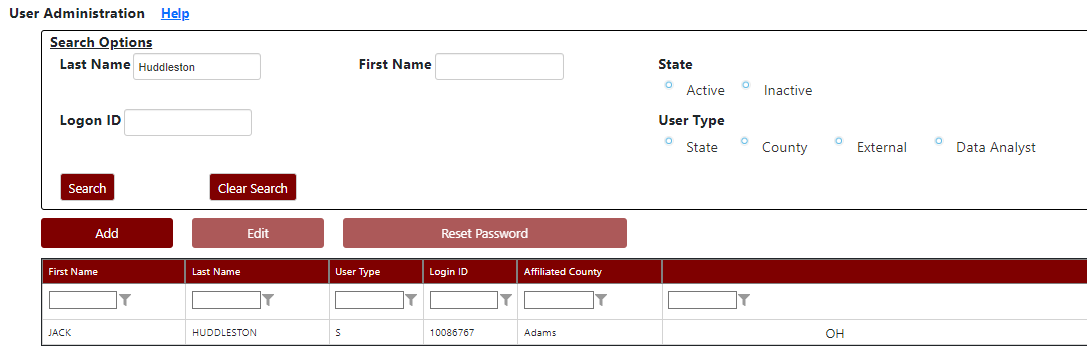
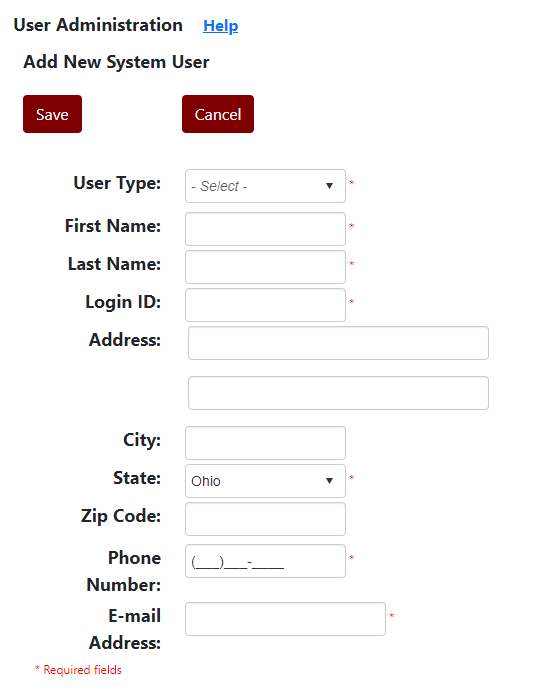
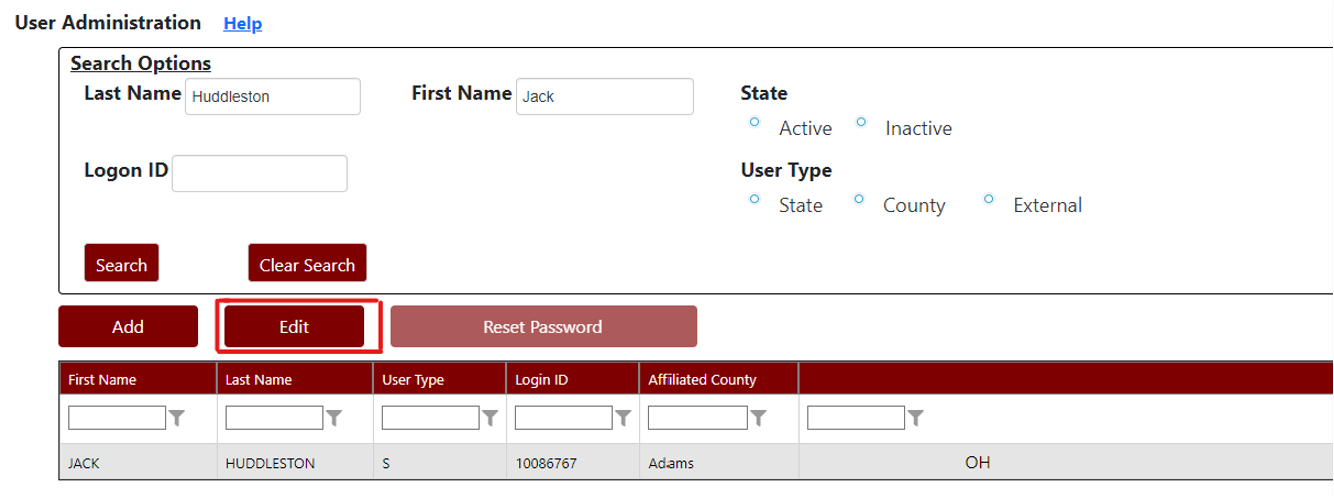 Click on the user in the search results grid (see image below).
Click on the user in the search results grid (see image below).
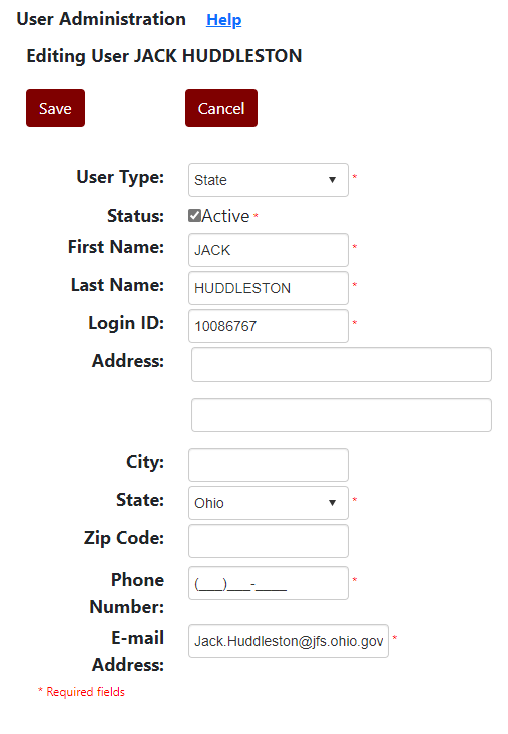
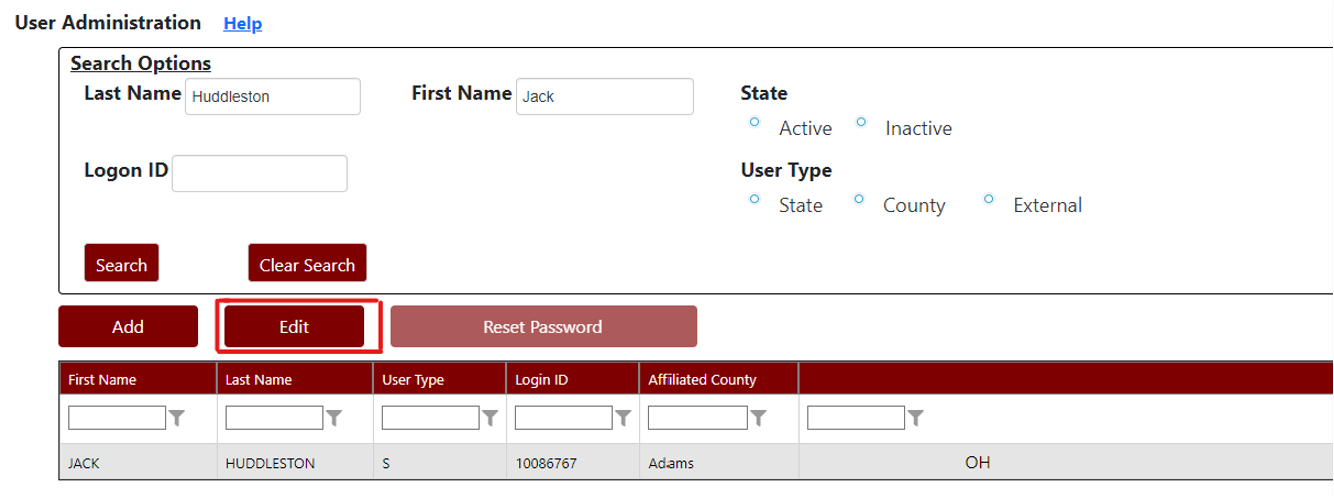 Click on the user in the search results grid (see image below).
Click on the user in the search results grid (see image below).