Add Program
-
Click the Add Program link in the Program Management grid.
The Program form will be displayed.

-
Click the Insertbutton to save the Program.
Cancel changes by clicking theCancelbutton.
-
Name: Program Name is required.
Status: Select Active or Inactive (default: Active)
Sequence: Leave it blank; Sequence will be generated after insert.
Dollars Required? Select Yes, or No (default: Yes)
Edit a Program
-
Click the Edit button in the program grid of the program line you wish to edit.
The Edit Program form will be displayed (see image below)

-
Make any needed changes to the Program information and then click the Savebutton to save the changes.
Cancel changes by clicking theCancelbutton.
Activate a Program
-
Click the Activate button in the program grid of Inactive program line you wish to activate.

The Program shows an active status (see image below).
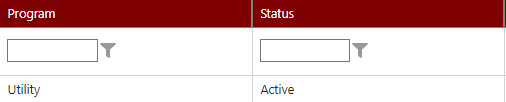
Inactivate a Program
-
Click the Inactivate button in the program grid of an active program line you wish to inactivate.

The Program shows an Inactive status (see image below).
